# Install pins
install.packages("pins")
# Load pins
library(pins)Pin R Object to Posit Connect
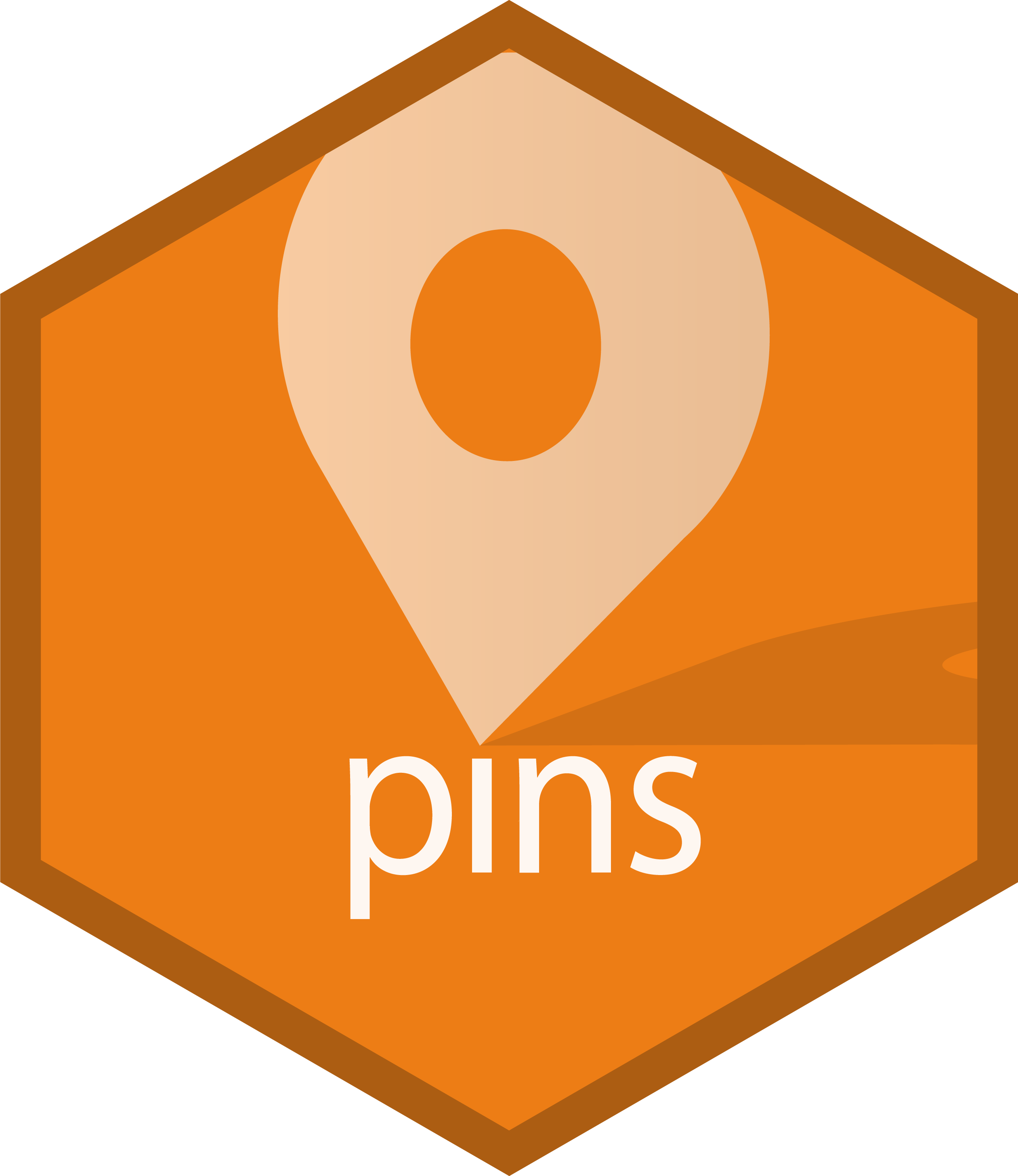
In R, pins is an open source package that allows you to publish and share R objects (data, models, etc.) across projects and with your colleagues. The process of pinning an R object is similar to using a push-pin to pin a piece of paper to a cork board:
Piece of paper: your R object
Cork board: where you want to pin your object
Push-Pin: the
pinspackage
In this example, we’ll pin an R dataset to Posit Connect.
Install and load the pins package
Set up Posit Connect as your board
To use Posit Connect as a board, you first need to authenticate. If you’re using the RStudio IDE, you can do this via Tools –> Global Options –> Publishing –> Connect. Otherwise, you can manually set the Connect server address and supply an API key. Once Posit Connect has been authenticated, we can connect to it via the board_connect() function and save the connection as my_board. The output from this function in your environment should reflect your Connect server.
my_board <- pins::board_connect()
# Connecting to Posit Connect [version number] at [Connect URL]Pin R object to Posit Connect
For this example, our object with be the mtcars dataset:
# Assign mtcars datest to the "r_object" variable
r_object <- mtcarsAnd now we can pin the r_object to our Posit Connect server. We’ll name our pin “mtcars_dataset” and publish it as a csv file.
# Pin to Posit Connect
pins::pin_write(x = r_object,
board = my_board,
name = "mtcars_dataset",
type = "csv")
# Writing to pin 'ryan/mtcars_dataset'And here is the pin on the Posit Connect:
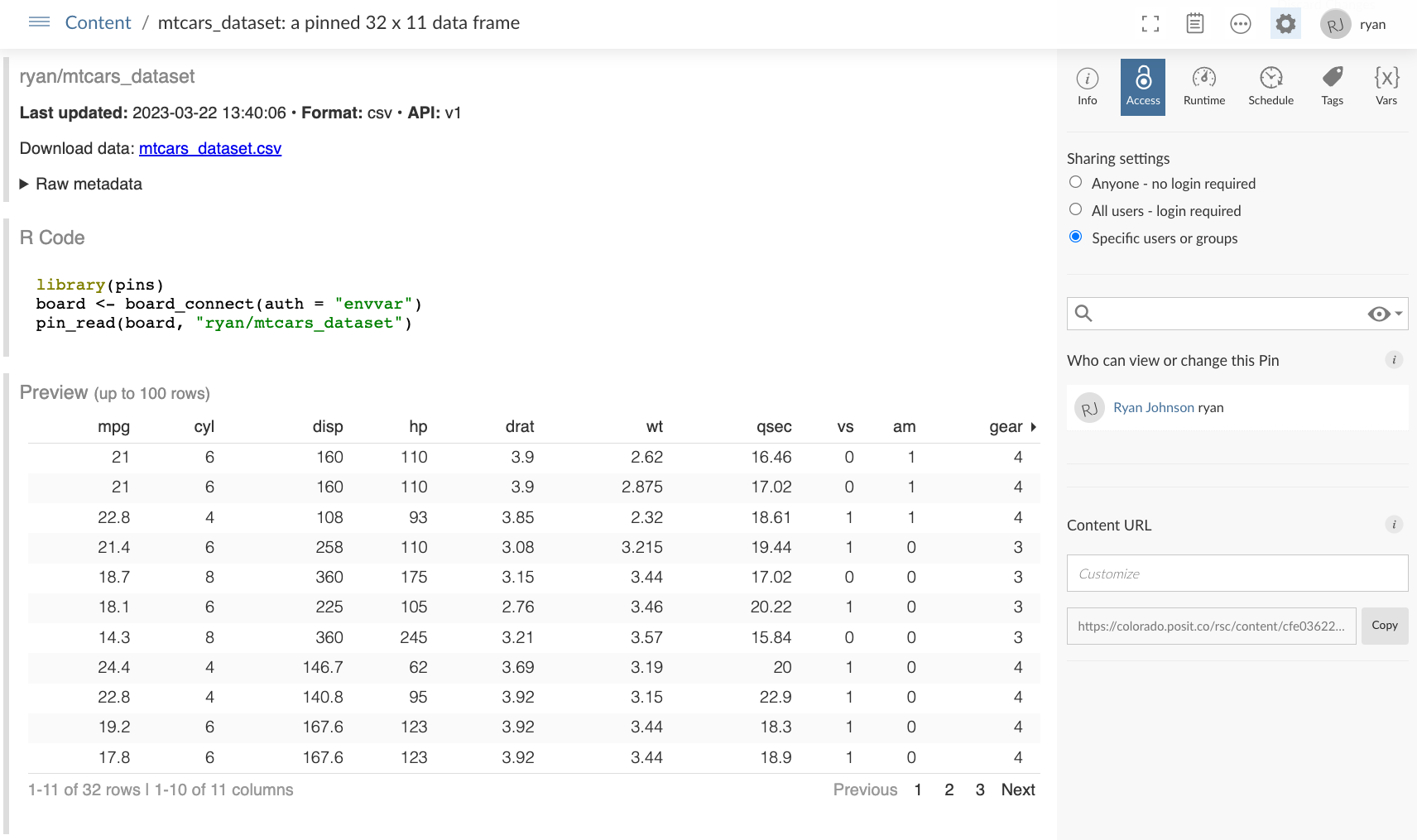
Read Pin from Posit Connect
Now that our R object has been pinned, we can easily read the pin into another R project, or share the pin with a colleague. In the image above, Posit Connect shows you how to read the pin using R:
# Read the pin
pins::pin_read(board = my_board,
name = "ryan/mtcars_dataset")